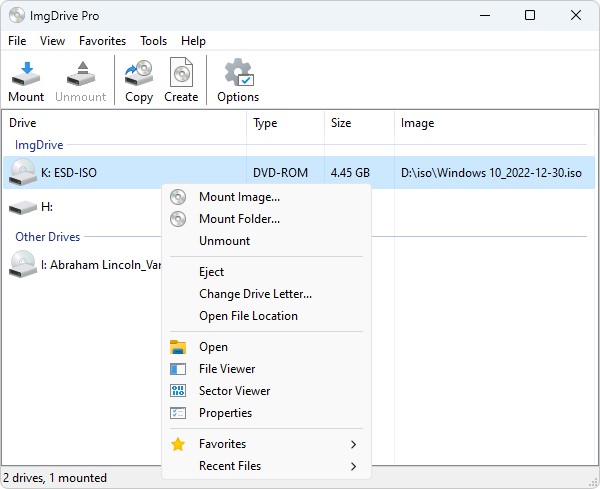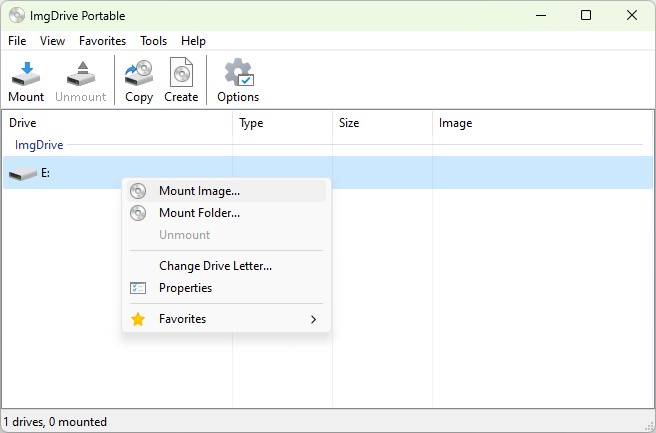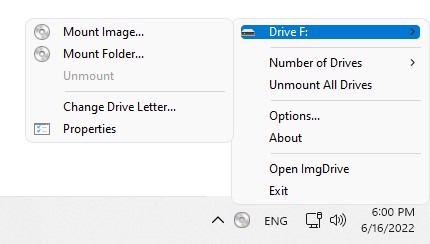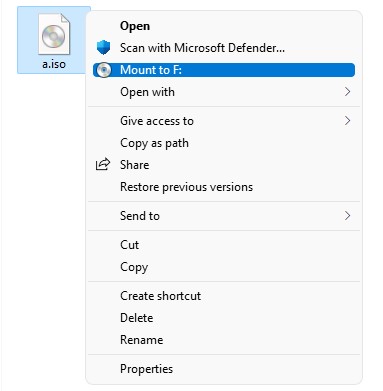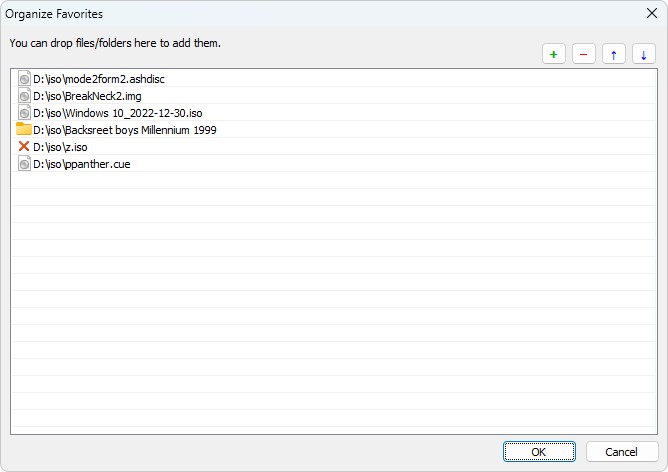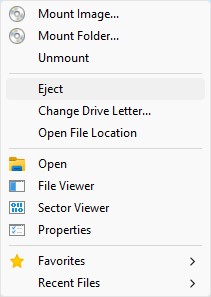Unlocking Your Disc Images: A Comprehensive Guide to Virtual Disc Mounting
ImgDrive is a virtual disc mounting software that allows you to mount disc images and access their contents without needing to use a physical disc.
Here is a step-by-step guide on how to use ImgDrive.
1. Download and Install the software:
Download ImgDrive and follow the installation instructions.
2. Open ImgDrive:
Once the software is installed, open it by double-clicking on the ImgDrive icon on your desktop or by searching for it in the Start menu.
3. Choose the Disc Image:
Click on the "Mount" button in the ImgDrive window. Then, select the disc image file you want to mount from the file explorer window that appears.
4. Select the Drive Letter:
In the next window that appears, select the drive letter you want to use to mount the disc image. You can also choose to mount the disc image as a Read-Only image.
5. Mount the Disc Image:
Click the "OK" button to mount the disc image to the selected drive letter. The disc image will be mounted as a virtual disc (a virtual disc is a digital representation of a physical disc that can be accessed on your computer without the need for a physical disc) on your computer.
6. Access the Mounted Disc Image:
You can access the contents of the mounted disc image by opening File Explorer and navigating to the drive letter you selected in step 4.
7. Unmount the Disc Image:
To unmount the disc image, right-click on the mounted drive letter in File Explorer and select "Eject". Alternatively, you can also click on the "Unmount" button in the ImgDrive window.