Today, we're starting a new series of guides called "How to Fix" where we’ll walk through common issues and simple steps to resolve them. In this guide, we’ll tackle the error, “PowerPoint cannot insert a video from the selected file.”
This typically happens due to unsupported video formats or missing codecs.
Let’s go over how to fix it.
1. Use Recommended Formats for Best Compatibility
For videos, we recommend using .mp4 files encoded with H.264 video (MPEG-4 AVC) and AAC audio. This format works well across both Windows and Mac versions of PowerPoint.
For audio, the recommended format is .m4a files encoded with AAC audio.
If your file isn't in these formats, you can easily convert it to ensure compatibility.
2. Convert the File if PowerPoint Doesn't Accept It
Even if the file is in a supported format but still won’t play, try converting it to the recommended format.
Conversion tools like HandBrake or VLC Media Player (check Mastering Audio and Video File Conversion with VLC Media Player guide) make this process easy.
Just select MP4 with H.264 for videos or M4A with AAC for audio, and PowerPoint should have no issues inserting the file.
3. Check for Missing Codecs
A codec is software that decodes media files for playback. If your media file is in the right format but still won't play, your computer might be missing the necessary codec.
Instead of trying to figure out which codec is missing, it’s often easier to convert the file to a recommended format.
But, if you'd prefer to add codecs, you can install a package like the Media Feature Pack for Windows 10/11, which includes a wide range of codecs that can help with media playback.
4. Install a Codec Pack
For a broader solution, installing a codec pack like K-Lite Codec Pack can solve most playback issues. This pack includes a wide range of codecs, making it more likely that PowerPoint will be able to play your media files without further problems.
5. Update PowerPoint and Media Players
Ensure that PowerPoint, Windows Media Player, or QuickTime (on Mac) is up to date. Outdated software might struggle with newer media formats and codecs.
By using the recommended file formats or installing a codec pack, you should be able to resolve the issue and successfully insert your video or audio into PowerPoint.
Stay tuned for more quick fixes in our "How to Fix" series!
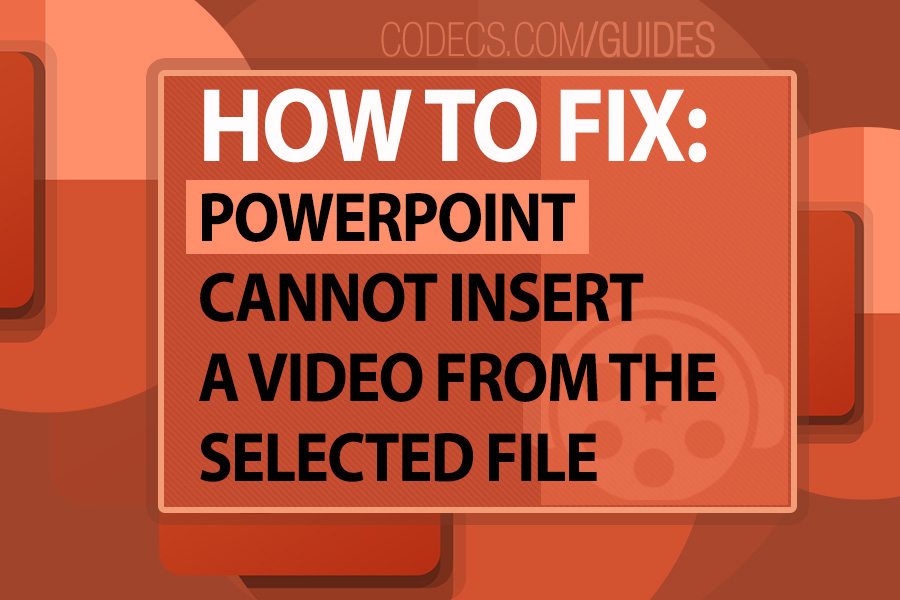










How to Download HEVC Video Extension for Free
actually worked, made my day better icl
Read More →Best Player for Subtitles (2025 Guide)
@P.A. Blok You're right, thanks for the feedback! We've updated the guide to clarify that VLC does auto-detect ...
Read More →How to Play HEVC Files in VLC Media Player (2...
@VanguardLH You're right, it'll be corrected. Thanks for pointing it out!
Read More →