Digital photography has evolved dramatically over the past two decades, but perhaps no advancement has been as transformative for serious photographers as the widespread adoption of RAW file formats.
These "digital negatives" have fundamentally changed how we capture, process, and perfect our images. Yet despite their importance, RAW formats remain misunderstood by many photographers.
This comprehensive guide explores the technical foundations of RAW formats, examines the various proprietary implementations across camera manufacturers, and provides practical insights for building an effective RAW workflow.
What Are RAW Image Files?
A RAW image file contains unprocessed or minimally processed data captured directly from a digital camera's image sensor.
Unlike JPEG or PNG files, which undergo significant in-camera processing and compression, RAW files preserve the original sensor data in its most complete form.
Think of a RAW file as the digital equivalent of an undeveloped film negative.
Just as film negatives contain all the information needed to create multiple prints with different characteristics, RAW files contain the complete tonal and color information captured by your camera's sensor, waiting to be "developed" in post-processing software.
The Technical Foundation
Modern camera sensors don't actually capture color directly. Instead, they use a color filter array (typically a Bayer pattern) where each photosite captures light through either a red, green, or blue filter.
The sensor records the intensity of light hitting each photosite, creating what's essentially a grayscale image with color information encoded in the pattern.
When you shoot JPEG, your camera's processor immediately applies demosaicing algorithms to interpolate the missing color information, applies noise reduction, sharpening, and color grading, then compresses the result into an 8-bit file.
This process, while convenient, discards roughly 75% of the original sensor data.
RAW files, by contrast, preserve this original sensor data before any significant processing occurs. This typically means:
- Higher bit depth: Most RAW files store 12-16 bits per color channel compared to JPEG's 8 bits, providing dramatically more tonal information.
- Linear color space: RAW data exists in a linear color space that more accurately represents how light actually behaves.
- Uncompressed or losslessly compressed data: No destructive compression artifacts.
- Metadata preservation: Complete recording of all camera settings and shooting conditions.
The RAW Advantage: Why Shoot RAW?
Better Photo Recovery
RAW files capture much more light information than JPEGs, giving you incredible power to fix photos that look too dark or too bright.
Ever taken a sunset photo where the sky looks perfect but everything else is black?
With RAW, you can brighten those dark areas and still keep the beautiful sunset colors. The same works for overexposed photos - you can often recover blown-out highlights that would be impossible to fix in JPEG.
Edit Without Damage
When you edit a JPEG photo, you're permanently changing the original file. Each time you adjust brightness, contrast, or colors, the image quality gets a little worse.
RAW files work differently - they keep your original photo data completely untouched.
All your edits are saved as separate instructions, like a recipe that can be changed anytime.
This means you can come back to any photo years later and completely redo the editing without losing quality.
As you get better at editing or your style changes, your old RAW photos become like a treasure chest - you can always make them look better with new techniques.
Perfect Colors Every Time
RAW files give you complete control over colors and lighting tones. Ever taken indoor photos that look too yellow, or outdoor shots that seem too blue?
With RAW, you can instantly fix these color issues without hurting image quality.
You can also completely change the mood of your photos - make them warmer and cozy, cooler and dramatic, or apply different creative styles.
These color changes that would ruin a JPEG photo work perfectly with RAW files, giving you endless creative possibilities.
Understanding Proprietary RAW Formats
Each camera manufacturer has developed their own RAW format specifications, leading to a complex landscape of proprietary file types.
Understanding these formats is crucial for building an effective workflow.
Canon RAW Formats
Canon has used several RAW formats throughout their digital camera evolution:
CRW Format:
Canon's original RAW format, used in early EOS digital cameras and some PowerShot models. Based on CIFF (Camera Image File Format), these files are now largely obsolete but may still be encountered when working with older archives.
CR2 Format:
Canon's primary RAW format from the mid-2000s through the late 2010s, based on the TIFF specification. CR2 files typically use lossless compression and can range from 20-35MB depending on the sensor resolution.
CR3 Format:
Canon's newest RAW format, introduced with the EOS M50 and now used across their mirrorless and newer DSLR lines. Based on ISO Base Media File Format rather than TIFF, CR3 files are more efficient and support advanced features like Dual Pixel RAW data.
Nikon RAW Formats
NEF (Nikon Electronic Format):
Nikon's RAW format has remained relatively consistent in naming while evolving significantly in capability. Modern NEF files support both compressed and uncompressed recording, with compressed files using sophisticated algorithms that maintain image quality while significantly reducing file sizes.
Nikon's implementation includes interesting options like "Small RAW" modes that provide RAW workflow benefits with smaller file sizes by recording at reduced resolutions.
Sony RAW Formats
ARW (Alpha RAW):
Sony's RAW format, used across their Alpha series cameras. Sony has been particularly aggressive in advancing RAW capabilities, with recent cameras supporting 14-bit ARW files and even 16-bit modes in some models.
Sony's recent cameras also support both compressed and uncompressed ARW recording, with their compression algorithms achieving significant space savings without visible quality loss.
The Adobe DNG Initiative
Adobe's Digital Negative (DNG) format represents an attempt to create a universal, open-standard RAW format. DNG files contain the same type of raw sensor data as proprietary formats but use an openly documented specification that ensures long-term accessibility.
Many photographers convert their proprietary RAW files to DNG for archival purposes, as the open standard provides confidence that files will remain accessible decades into the future.
Some camera manufacturers, particularly smaller companies, have adopted DNG as their native RAW format.
RAW vs. Other Image Formats
RAW vs. JPEG
The RAW versus JPEG debate centers on quality versus convenience:
File Size: JPEG files are typically 5-10x smaller than RAW files, making them more practical for storage and sharing.
Processing Speed: JPEG files are immediately viewable and require no processing, while RAW files must be converted before sharing or printing.
Image Quality: RAW files contain significantly more image data and support more extensive editing without quality degradation.
Workflow Complexity: JPEG shooting allows for simpler workflows, while RAW requires dedicated processing software and more technical knowledge.
RAW vs. HEIF
High Efficiency Image Format (HEIF) represents a modern alternative to JPEG, offering better compression efficiency and support for higher bit depths.
However, HEIF still applies in-camera processing and lacks the editing flexibility of RAW formats.
Some manufacturers now offer "HEIF RAW" modes that attempt to bridge this gap, but these generally provide less editing latitude than traditional RAW formats.
Download HEIF Image Extensions →
RAW Processing Software Landscape
Professional Solutions
Adobe Lightroom: The industry standard for RAW processing, Lightroom combines powerful editing tools with excellent organizational features. Its Camera Raw engine supports virtually every RAW format and provides sophisticated color science.
Capture One: Many professional photographers prefer Capture One for its exceptional color handling and tethering capabilities. The software offers manufacturer-specific versions optimized for particular camera brands.
Phase One's IQ processing: For medium format photography, Phase One provides some of the most sophisticated RAW processing available, particularly for their own IQ digital backs.
Free and Open Source Options
RawTherapee: This open-source RAW processor offers professional-level capabilities without cost. Its advanced noise reduction and detail enhancement tools rival commercial alternatives.
darktable: A complete RAW workflow solution for Linux, macOS, and Windows, darktable provides non-destructive editing with a sophisticated module system.
Adobe DNG Converter: While not a complete editing solution, Adobe's free DNG converter allows users to convert proprietary RAW files to the open DNG standard.
Manufacturer Solutions
Most camera manufacturers provide their own RAW processing software:
Canon Digital Photo Professional (DPP): Canon's free software offers excellent default processing for their RAW files and includes advanced features like Digital Lens Optimizer.
Nikon NX Studio: Nikon's current RAW processor provides good default results and integrates well with their camera systems.
Sony Imaging Edge: Sony's software suite includes RAW processing capabilities optimized for their cameras' specific characteristics.
Getting Started with RAW Photos
Storage Needs
RAW files are big - each photo can be 50-100MB compared to 5-10MB for JPEGs.
If you take 200 photos in a day, that's about 15GB of storage space. You'll need a good external hard drive or cloud storage plan to keep all your photos safe.
Simple RAW Workflow
- Import and organize: Create folders by date or event to find photos later.
- Pick your best shots: Don't waste time editing every single photo.
- Fix the basics first: Adjust brightness, colors, and contrast for the whole photo.
- Fine-tune details: Make specific areas brighter or darker if needed.
- Export for sharing: Save smaller versions for social media or printing.
What's Coming Next
Newer phones like iPhones now shoot "Smart RAW" that combines the best of both worlds - easy to use like JPEG but flexible like traditional RAW.
Video RAW is also becoming popular for filmmakers who want the same editing control for their movies.
Which Software Should You Use?
Beginners: Start with your camera's free software (like Canon DPP or Nikon NX Studio), then try Adobe Lightroom when you're ready for more features.
Hobbyists: Adobe Lightroom is the most popular choice - it's user-friendly and has tons of online tutorials.
RAW photos take more work than JPEGs, but they give you amazing control over how your photos look.
Start slowly - shoot RAW for your most important photos, and stick with JPEG for everyday snapshots until you're comfortable with the editing process.
Check also this video: RAW vs JPEG - Why it MATTERS!
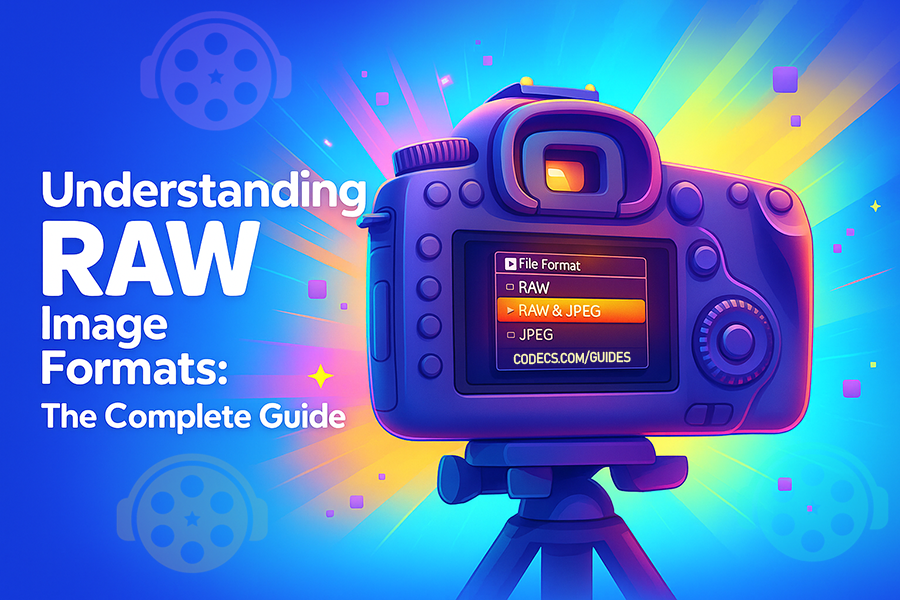

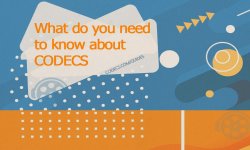


![How to Add Multiple ISOs to One USB with YUMI exFAT [2026]](/thumb/300x150/0/guides/pictures/multiple-isos-with-yumi-exfat.webp)








How to Download HEVC Video Extension for Free
THANKS BRO IT WORKS
Read More →Convert WAV to MP3: Best Quality Settings Gui...
MP3, AAC is only for vintage H/W players. For PC: FLAC. For smarphone: Opus 96~160 kbit/s
Read More →AV1 vs H.265: Which Video Codec Should You Ch...
@anon123456 only because HW support is lacking. With proper HW decoding it would be the same. It was the ...
Read More →