Getting quality sound from your PC requires the right tools. Equalizer APO, paired with Peace Equalizer, delivers system-wide parametric equalization that works with any audio device.
Quick Installation
Step 1: Install Equalizer APO
Download Equalizer APO and run the installer. Select your audio device (headphones or speakers) during setup.
Step 2: Add Peace Equalizer
Download Peace64.exe and move it to:
C:\Program Files\EqualizerAPO\config
Launch Peace64.exe to access the graphical interface.
Using Peace Equalizer
Open Peace and select a preset configuration for music, movies, or gaming.
Adjust frequency bands using the sliders, then click "Save and Close" to apply changes immediately.
64-bit Benefits: The taskbar icon provides quick access to settings.
C:\Program Files (x86) - this doesn't affect functionality.Why Use This Setup?
Equalizer APO with Peace gives complete control over Windows audio output.
Fine-tune speech clarity, enhance bass response, or optimize sound for competitive gaming.
Related Audio Tools
For simpler audio enhancement, try FxSound - it offers instant audio improvement without complex configuration.
Explore spatial audio options with Windows Sonic, Dolby Access, or DTS Sound Unbound. Learn the differences in this guide: Choosing Your Sound.
For audio editing and recording, check out Audacity or WavePad Audio Editor.
Need driver updates? Download Realtek HD Audio Codecs for optimal hardware compatibility.
For media playback with built-in equalizers, try VLC Media Player, AIMP, or MPC-BE.
Improve video and audio decoding with LAV Filters or the complete K-Lite Codec Pack.
See also this setup guide: Transform Your Media Player with LAV Filters.
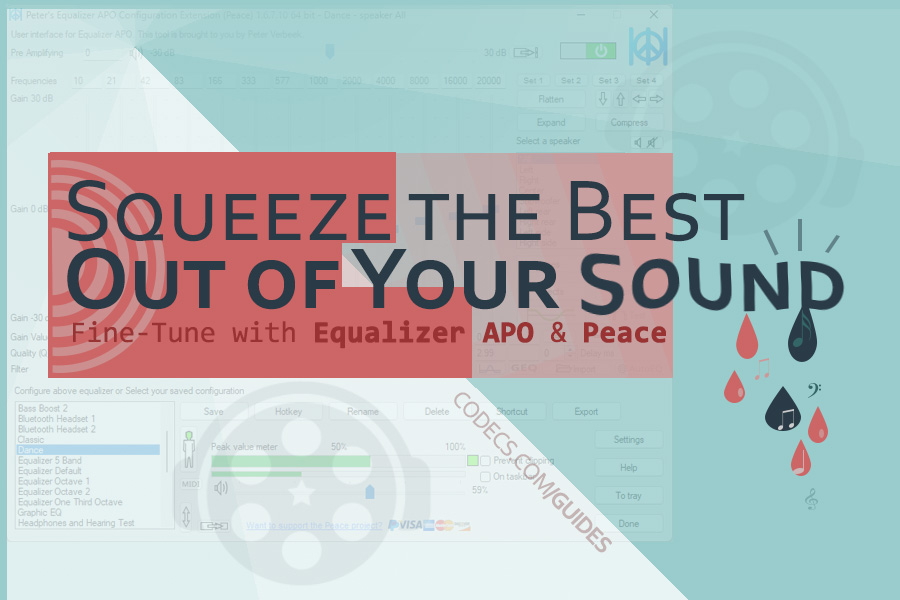

![How to Add Multiple ISOs to One USB with YUMI exFAT [2026]](/thumb/300x150/0/guides/pictures/multiple-isos-with-yumi-exfat.webp)








How to Download HEVC Video Extension for Free
Worked flawlessly on some hi def files I was backing up to my PC from my cell phone. Yep, ...
Read More →AV1 vs H.265: Which Video Codec Should You Ch...
@anon123456 only because HW support is lacking. With proper HW decoding it would be the same. It was the ...
Read More →Best Player for Subtitles (2025 Guide)
@P.A. Blok You're right, thanks for the feedback! We've updated the guide to clarify that VLC does auto-detect ...
Read More →