Updated: 21 Jan 2025
The EAC3 (Enhanced AC-3) audio format compatibility issue often occurs when attempting to play video files with this audio codec on devices or software that lack support for it.
MX Player, the popular media player known for its versatility, can encounter this problem if the necessary codec is missing, resulting in the message: "This audio format (EAC3) is not supported."
Fortunately, you can easily resolve this issue with the following steps:
Download MX Player Custom Codec
The archive (mx_aio.zip or, the new aio-v1.87.0_r4 for MX Player 1.90.x) contains 4 files:
libffmpeg.mx.so.x86_64.1.87.0
libffmpeg.mx.so.x86.1.87.0
libffmpeg.mx.so.neon64.1.87.0
libffmpeg.mx.so.neon.1.87.0
Each file corresponds to a specific CPU architecture: neon64, neon, x86, or x86_64.
However, you don’t need to unarchive the zip file; simply follow the next steps.
For a better understanding of which codec version suits your device, check out Choosing the Right MX Player Custom Codec for detailed guidance.
Manually Add the Codec
If MX Player doesn’t automatically detect the custom codec, you can add it manually:
Open MX Player and go to Settings.
Navigate to Decoder and scroll down to Custom codec.
Click on Custom codec and select the path for the downloaded codec (mx_aio.zip or, aio-v1.87.0_r4.zip for MX Player 1.90.x).
MX Player will usually restart automatically with a message saying, "Restarting app to reload codec." If it doesn’t, manually restart the app to load the new codec.

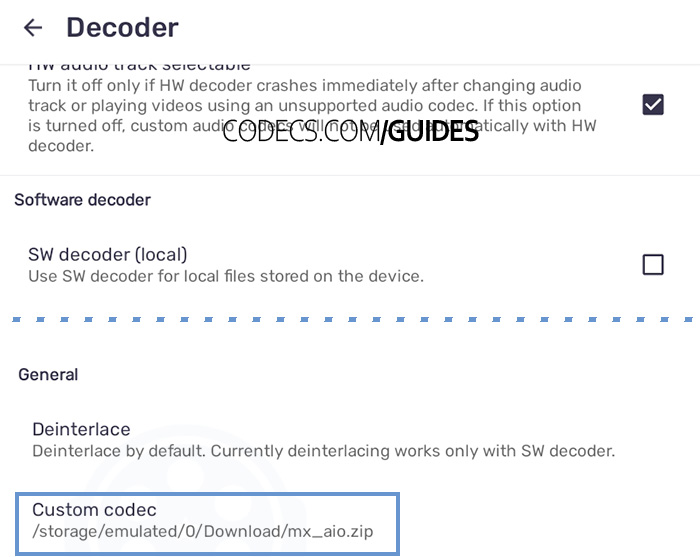
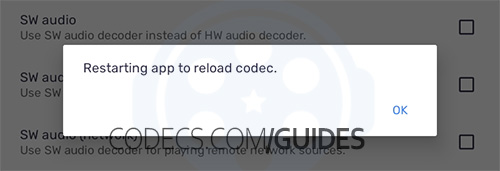













AV1 vs H.265: Which Video Codec Should You Ch...
@anon123456 only because HW support is lacking. With proper HW decoding it would be the same. It was the ...
Read More →How to Download HEVC Video Extension for Free
it's useful,let my vidm clean again !
Read More →Best Player for Subtitles (2025 Guide)
@P.A. Blok You're right, thanks for the feedback! We've updated the guide to clarify that VLC does auto-detect ...
Read More →