MakeMKV is a great tool for ripping DVDs, Blu-rays, UHD, and AVCHD discs into MKV format, which preserves all audio and video quality. Here’s how to use it for free.
This complete guide shows you exactly how to use MakeMKV without paying a penny.
What You'll Need
Before starting, ensure you have:
- A computer with a DVD/Blu-ray drive.
- MakeMKV software (free with beta key).
- Sufficient storage space (DVDs: 4-8GB, Blu-rays: 15-50GB per disc).
- The discs you want to convert.
Download and Install MakeMKV
Download MakeMKV. The software works on Windows, Mac, and Linux.
Installation is straightforward - simply run the installer and follow the prompts.
Get Your Free Beta Key
Here's the secret to using MakeMKV completely free: the perpetual beta key system.
- Visit the official MakeMKV forum
- Copy the current beta key (updated monthly - December 2025):
T-USSm3IxiXEKzraO1BIr0HAlRVzySlsOvlJMknCoq2G1NuNBvDv4xbSgUpueTH5nUdl - In MakeMKV, click Help → Register.
- Paste the key and click OK.
This extends your usage for another 30 days (it is valid until end of January 2026). Simply repeat monthly with the new key posted in the forum.
Insert and Scan Your Disc
Insert your DVD, Blu-ray, or UHD disc into your drive. Launch MakeMKV - it automatically detects inserted discs.
Click the disc icon or File → Open Disc to begin scanning.
The scanning process analyzes all content on your disc, which may take 1-3 minutes depending on disc complexity.
Select Your Content
MakeMKV displays all available titles as checkboxes. For most discs:
- Main movie: Usually the largest file (1-3 hours).
- Special features: Shorter clips, documentaries, deleted scenes.
- Audio tracks: Different languages and commentary tracks.
- Subtitles: Various language options.
Configure Output Settings
Choose your output folder by clicking the folder icon next to Output Folder. Select a location with sufficient free space.
For Advanced users: Access Preferences to adjust:
- Video quality settings.
- Audio track preferences.
- Subtitle formats.
- File naming conventions.
Start the Ripping Process
Click the Make MKV button to begin conversion. Progress bars show:
- Individual title progress.
- Overall completion percentage.
- Estimated time remaining.
- Current read/write speeds.
Typical ripping times:
- DVD: 15-30 minutes.
- Blu-ray: 30-90 minutes.
- UHD: 60-180 minutes.
Troubleshooting Common Issues
Disc not recognized: Clean the disc, try a different drive, or check for region restrictions.
Slow ripping speeds: Close other programs, check drive connections, or defragment your hard drive.
Incomplete rips: Verify disc condition and try cleaning or using a different computer.
What You Get
Your final MKV files maintain 100% original quality with:
- Full video resolution (480p for DVD, 1080p for Blu-ray, 4K for UHD).
- All original audio tracks and formats.
- Complete subtitle collections.
- Chapter markers for easy navigation.
These files work with any modern media player including VLC Player, Kodi, and most smart TVs.

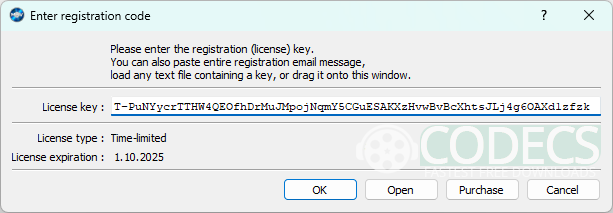
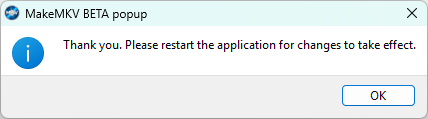










AV1 vs H.265: Which Video Codec Should You Ch...
@anon123456 only because HW support is lacking. With proper HW decoding it would be the same. It was the ...
Read More →How to Download HEVC Video Extension for Free
it's useful,let my vidm clean again !
Read More →Best Player for Subtitles (2025 Guide)
@P.A. Blok You're right, thanks for the feedback! We've updated the guide to clarify that VLC does auto-detect ...
Read More →