If you’re tired of running into unsupported media formats or sluggish video playback, LAV Filters might be the solution you need.
It’s a set of DirectShow filters that works behind the scenes to ensure your media player can handle almost any audio or video format you throw at it.
In this guide, we’ll break down what LAV Filters is, its pros and cons, and how to get it up and running.
How to Use LAV Filters
Download LAV Filters. The installer will guide you through a simple installation process.
If you're looking for an all-in-one bundle, check out LAV Filters Megamix.
This version not only includes LAV Filters but also comes with two lightweight media players:
MPC-HC and a slimmed version of PotPlayer, offering even greater flexibility and compatibility for playing various media formats.
Configure in Your Media Player:
If you're using a DirectShow-based media player like MPC-HC, LAV Filters will automatically integrate and start handling media playback.
To tweak the settings, open the player and access the "External Filters" from "View" > "Options" (for MPC-HC), or just "Options" menu (depending on the player).
From there, you can manage LAV Filters’ configurations for audio, video, and subtitle handling.
Fine-Tune Settings:
Hardware Acceleration: If you have a capable GPU, enable hardware acceleration in the LAV Video Settings.
This helps offload video decoding from the CPU, improving performance.
D3D11 can often handle modern video codecs like HEVC and AV1 more efficiently than older methods like DXVA2.
What D3D11 Is Used For:
- Video decoding (in players like MPC-HC with LAV Filters).
- Game graphics rendering.
- GPU acceleration for better performance.
- Smooth 4K or HDR playback.
Bitstreaming Audio: In the LAV Audio Settings, you can enable Bitstreaming if you want to pass high-quality audio formats (like DTS-HD, Dolby TrueHD or E-AC3) directly to your home theater receiver.
Test Playback: Open a media file in your player to see the filters in action.
You should notice smooth video playback, especially with high-resolution or demanding video formats.
Pros of LAV Filters
Comprehensive codec support: It can decode almost any media format, including lesser-known ones.
Hardware-accelerated decoding: Great for high-res videos like 4K, allowing smooth playback without stressing your CPU.
Regular updates: As an open-source project, it receives frequent updates, keeping it compatible with newer codecs and tech.
Highly customizable: Advanced users can tweak video, audio, and subtitle settings to fit their preferences.
Cons of LAV Filters
Initial setup may confuse beginners: Some settings, like hardware acceleration or bitstreaming, may require extra effort to configure.
Occasional compatibility hiccups: While uncommon, certain media files or players might need minor adjustments for full functionality.
Not ideal for older systems: Hardware acceleration features are not useful on outdated machines with weaker GPUs.

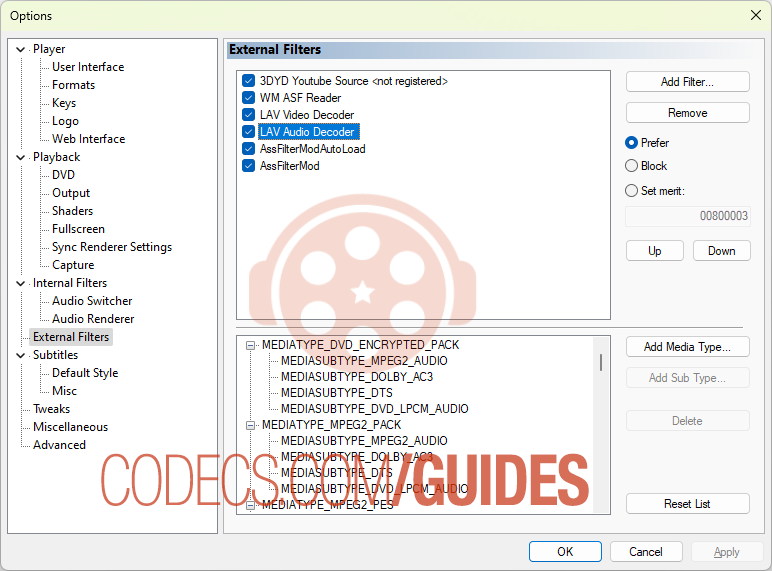
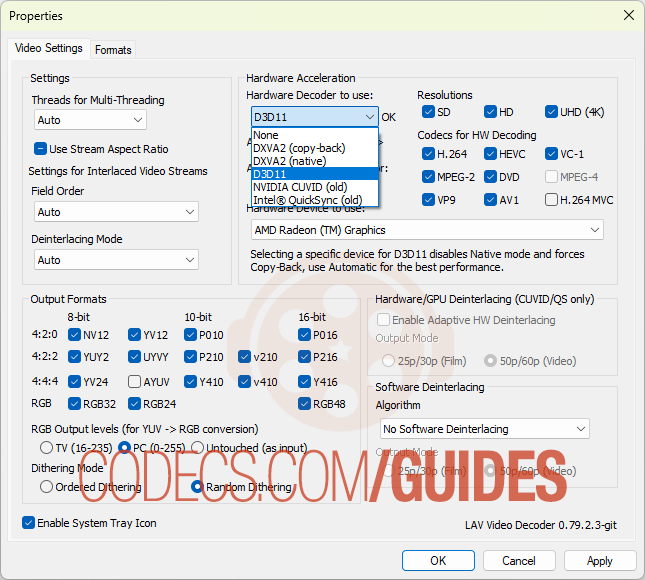
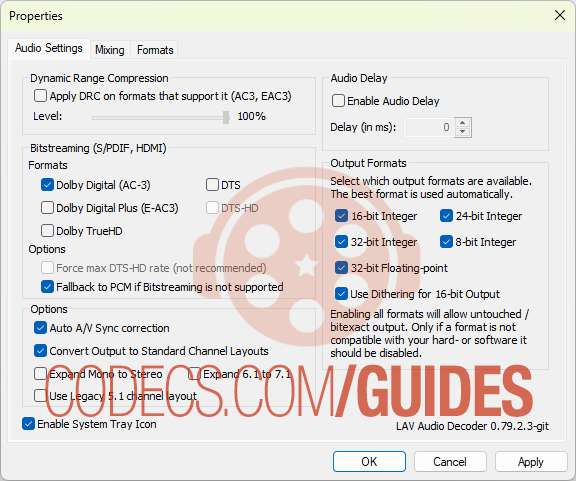












AV1 vs H.265: Which Video Codec Should You Ch...
@anon123456 only because HW support is lacking. With proper HW decoding it would be the same. It was the ...
Read More →How to Download HEVC Video Extension for Free
it's useful,let my vidm clean again !
Read More →Best Player for Subtitles (2025 Guide)
@P.A. Blok You're right, thanks for the feedback! We've updated the guide to clarify that VLC does auto-detect ...
Read More →