XnConvert is a versatile and user-friendly tool that allows you to convert HEIC files to various formats quickly and efficiently.
If you need to convert HEIC images to JPEG, PNG, or any other supported format, XnConvert provides a straightforward solution for users across different platforms.
In this guide, we'll walk you through the simple steps to convert HEIC files using XnConvert, enabling you to seamlessly transform your images to the desired format with ease.
Download and Install XnConvert
Download XnConvert and after installation, launch it from your desktop or application folder.
Add HEIC Files
Click on the "Add files..." button or drag and drop your HEIC files directly into the XnConvert window.
Choose Output Folder
Specify the output folder where you want the converted files to be saved.
You can do this by clicking on the "Output" tab and selecting the destination folder.
Select Output Format
Choose the output format for your converted files. You can do this from the same "Output" tab and selecting your desired format from the dropdown menu.
For example, you can choose JPEG, PNG, or any other supported format. In our case, select HEIC - HEIF.
Adjust Conversion Settings (Optional)
Optionally, you can adjust conversion settings such as quality, resizing, and other parameters by clicking on the "Actions" tab and selecting the desired actions.
Start Conversion
Once you've configured the conversion settings and chosen the output folder, click on the "Convert" button to start the conversion process.
XnConvert will then convert your HEIC files to the selected output format.
Check Converted Files
After the conversion is complete, you can navigate to the output folder to view your converted files.
They will now be in the format you selected during the conversion process.
If you prefer viewing HEIC/HEIF files directly on Windows without converting them, download the HEIF Image Extensions to open .heic photos natively in Windows Photos and File Explorer.
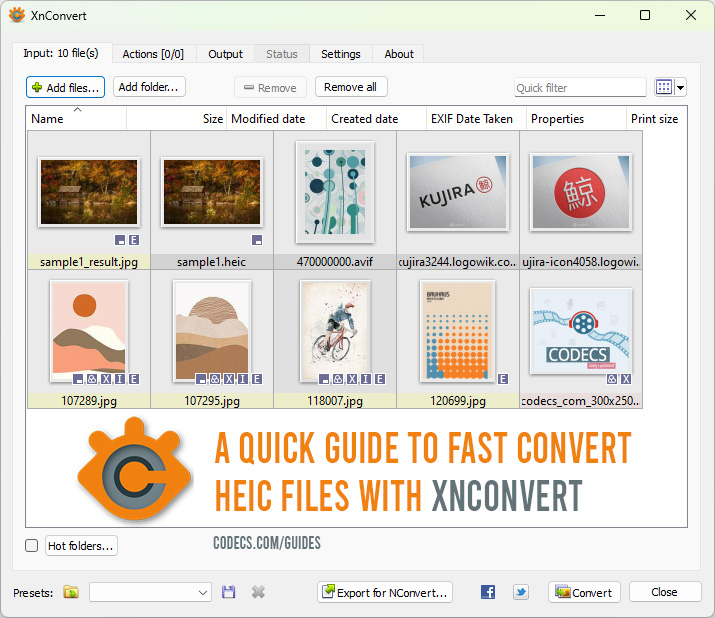
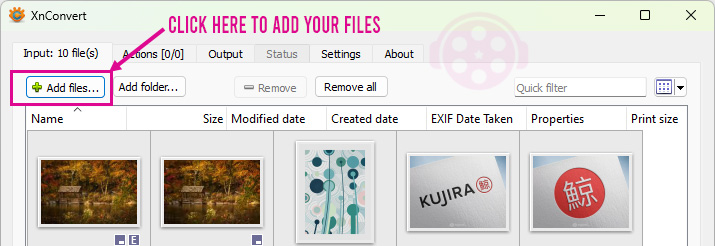
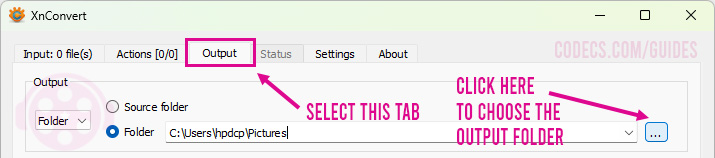
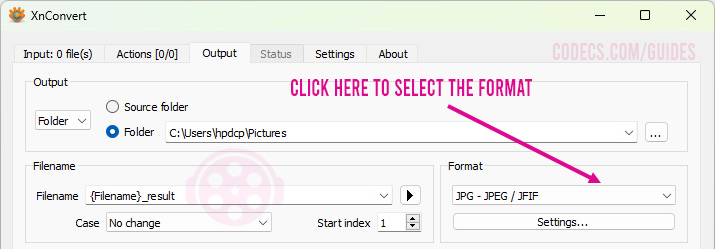













How to Download HEVC Video Extension for Free
it's useful,let my vidm clean again !
Read More →Best Player for Subtitles (2025 Guide)
@P.A. Blok You're right, thanks for the feedback! We've updated the guide to clarify that VLC does auto-detect ...
Read More →How to Play HEVC Files in VLC Media Player (2...
@VanguardLH You're right, it'll be corrected. Thanks for pointing it out!
Read More →