As the High Efficiency Image Format (HEIF) continues to gain popularity as an advanced image format, encountering HEIF files has become more frequent.
While many devices and operating systems now offer native support for HEIF, there are situations where additional steps are required to view these images.
In this comprehensive guide, we will explore various methods to open and view HEIF images across different platforms, including the use of CopyTrans HEIC, WIC for HEIC and HEIF Image Extensions.
Understanding HEIF and HEIC
HEIF (High Efficiency Image Format) is the standard format name, while Apple uses the HEIC file extension.
Both rely on HEVC (H.265) compression. HEIF files compressed with HEVC use .HEIC extension, while those using AV1 codec typically have .AVIF extensions.
→ See also: Understanding HEIC vs HEIF: What's the Difference?
Will HEIF Replace JPEG?
Unlikely.
While HEIF offers better quality at smaller file sizes, HDR support, and can store multiple images in one file, JPEG's universal compatibility ensures both formats will coexist.
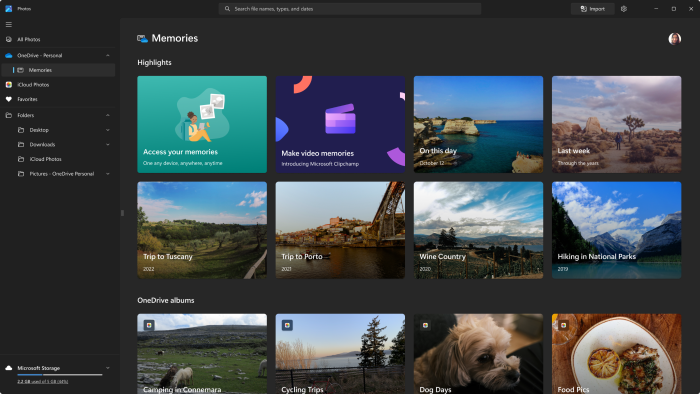
HOW TO OPEN HEIF/HEIC FILES?
Method 1: Native Support on Operating Systems
Windows 10/11: Double-click HEIF files to open in the Photos app. Ensure Windows is updated for best compatibility.
Improve Windows Support:
- Download HEIF Image Extensions: Microsoft's official extension for Photos app compatibility.
- Download WIC for HEIC: Windows Imaging Component for native HEIC support.
- Download CopyTrans HEIC: View HEIF images in Windows Explorer and applications.
macOS High Sierra (10.13+): Native support included - double-click to open in Preview. Update macOS if using older versions.
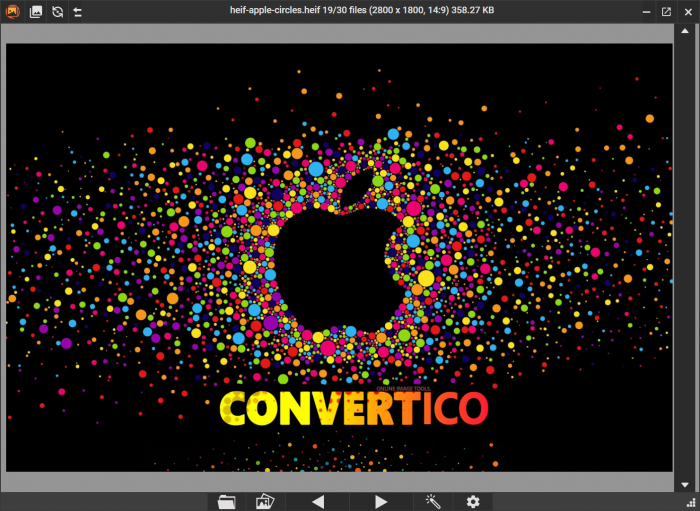
Method 2: Third-Party Software
In cases where native support is lacking, third-party image viewers can be used to open and view HEIF images. Here are a couple of popular options:
PicView: Fast, free, and customizable image viewer for Windows 10/11 and macOS. Supports HEIC, AVIF, WEBP, GIF, SVG, PSD, and virtually all image formats.
→ Download PicView for seamless HEIF viewing.
IrfanView: Lightweight Windows image viewer.
→ Download IrfanView, navigate to File > Open, and browse to your HEIF image.
Quick Conversion Solutions:
- Online converters: HEIC to JPG and HEIF to JPG for instant format conversion.
- Optimize storage: JPG to HEIC to reduce file sizes.
- Batch conversion: Use libheif or ffmpeg for multiple files.
- Note: Conversion may strip metadata depending on the tool used.
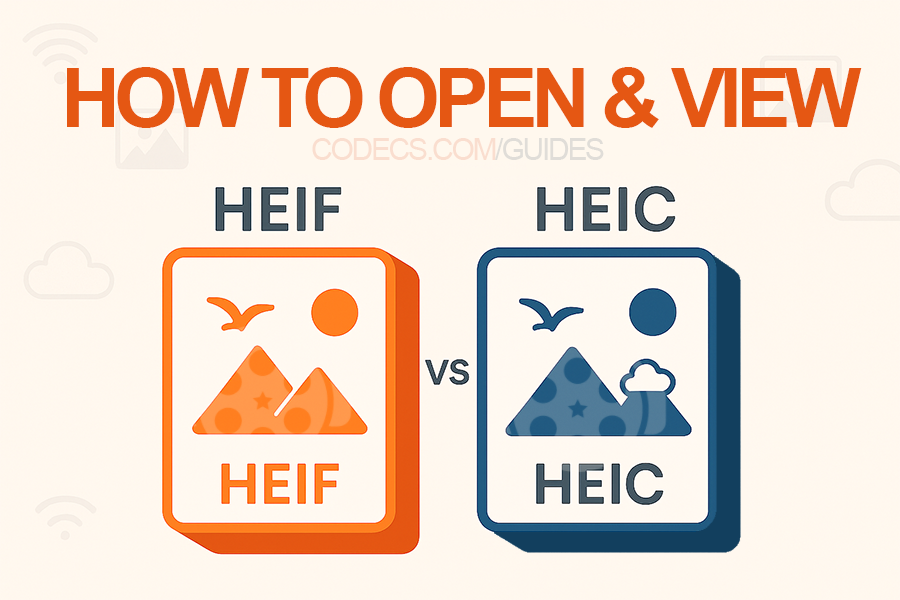
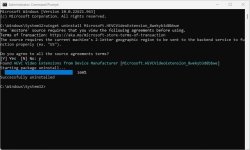
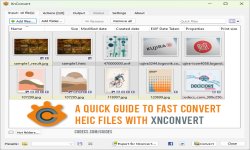










How to Download HEVC Video Extension for Free
it's useful,let my vidm clean again !
Read More →Best Player for Subtitles (2025 Guide)
@P.A. Blok You're right, thanks for the feedback! We've updated the guide to clarify that VLC does auto-detect ...
Read More →How to Play HEVC Files in VLC Media Player (2...
@VanguardLH You're right, it'll be corrected. Thanks for pointing it out!
Read More →