EAC3 audio, also known as Enhanced AC-3 or Dolby Digital Plus, is a high-quality format that provides rich surround sound and supports multiple channels, making it ideal for immersive audio experiences.
To convert EAC3 audio, we will be using XMedia Recode, a versatile and user-friendly software that makes the conversion process simple and efficient.
Why Does EAC3 Audio Need to Be Converted?
As discussed in Why EAC3 is the Next Big Thing in Audio, EAC3 offers advanced features, especially for streaming and high-definition content.
However, despite its advantages, EAC3 isn’t universally supported by all apps and devices, especially on older hardware or certain mobile platforms.
This may result in issues such as “EAC3 Audio Not Supported” which can require users to convert their files to a more universally compatible format like AAC or AC3.
Doing so ensures smooth playback across a variety of devices and media players. For further assistance, check out our guide on how to fix EAC3 audio not supported in MX Player.
Quick Steps to Convert EAC3 in XMedia Recode
Open File – To begin, go ahead and Download XMedia Recode.
Open File – Launch XMedia Recode and click Open File to load the video or audio file with the EAC3 track you want to convert.
Select Format – Go to the Format tab and select your desired output container (e.g., MKV or MP4) to support multiple audio tracks if needed.
Configure Audio – In the Audio tab, select the EAC3 audio track.
Under Mode, choose Convert and your desired Codec (e.g., AAC or AC3).
Convert – Click Add to Queue and then Encode to start the conversion.
XMedia Recode will output the file with your converted audio track(s).
Watch the Steps in Action
Here’s a helpful video of the steps described above that walks you through each part in detail. Watch it to get a better understanding of how to proceed and to see the process in action.
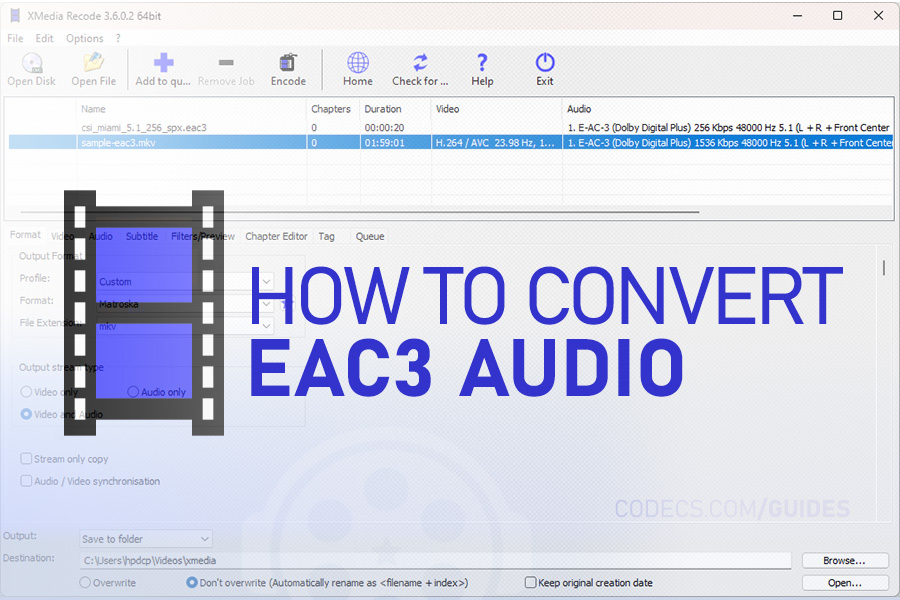
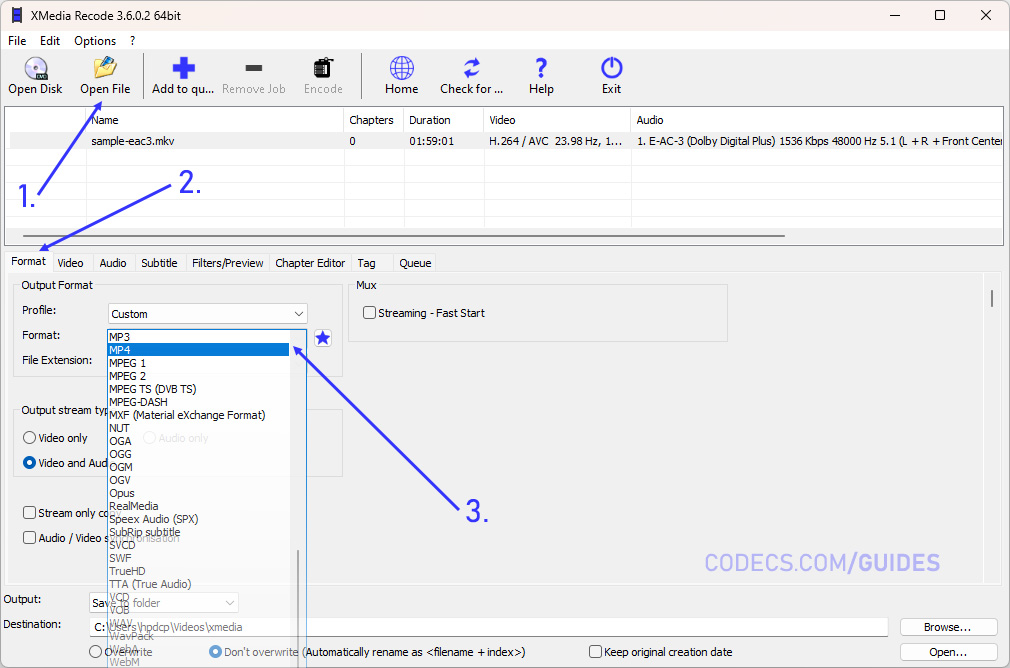
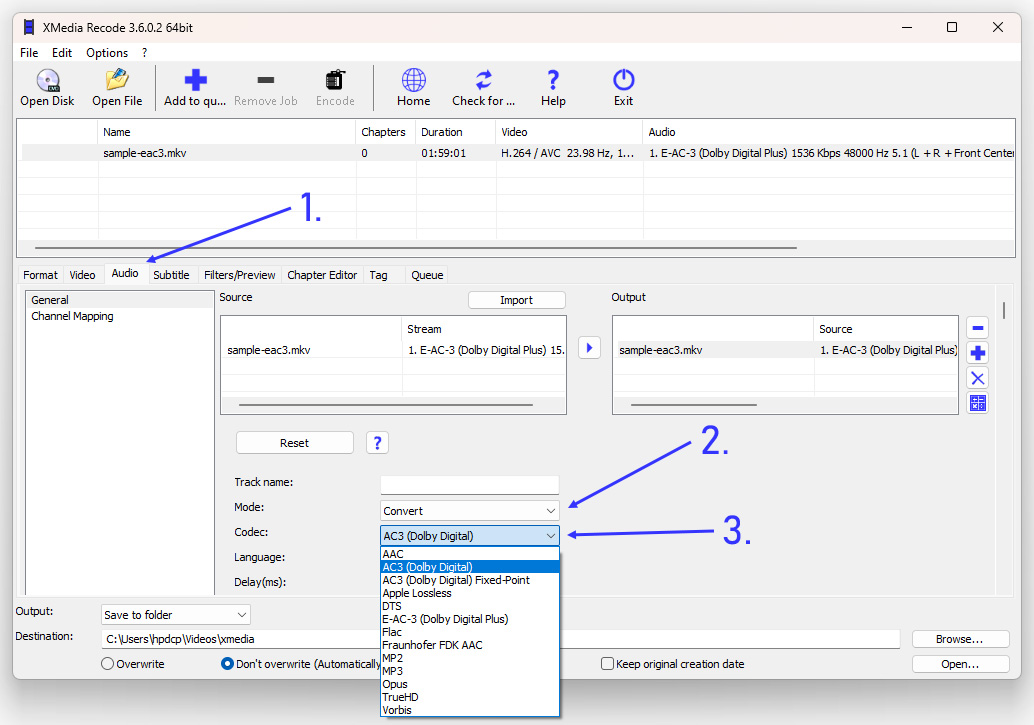













How to Download HEVC Video Extension for Free
Worked flawlessly on some hi def files I was backing up to my PC from my cell phone. Yep, ...
Read More →AV1 vs H.265: Which Video Codec Should You Ch...
@anon123456 only because HW support is lacking. With proper HW decoding it would be the same. It was the ...
Read More →Best Player for Subtitles (2025 Guide)
@P.A. Blok You're right, thanks for the feedback! We've updated the guide to clarify that VLC does auto-detect ...
Read More →