Creating a system image is the most reliable way to backup your entire Windows installation, including your operating system, programs, settings, and files.
If your hard drive fails or Windows becomes corrupted, you can restore everything exactly as it was.
What You'll Need
- An external hard drive with sufficient space (typically 50-100GB minimum).
- Administrator access to your Windows PC.
- 30-60 minutes depending on your system size.
Step-by-Step Instructions
Step 1: Access the Backup Tool
Open Control Panel and navigate to System and Security > Backup and Restore (Windows 7).
Despite the name, this tool works perfectly in Windows 10 and 11.
Step 2: Start the Image Creation
Click Create a system image in the left sidebar.
Windows will scan for available backup devices.
Step 3: Select Your Backup Destination
Choose where to save your system image:
- External hard drive (a SSD is recommended, see USB Stick vs SSD).
- Multiple DVDs (not practical for large systems).
- Network location.
Select your external drive and click Next.
Step 4: Confirm Your Backup Settings
Windows automatically selects the drives necessary for your system to run.
Review the summary showing which drives will be included and how much space the backup requires.
Step 5: Begin the Backup Process
Click Start backup and wait for the process to complete.
Your computer remains usable during backup, though performance may be slower.
Creating a Recovery Drive (Recommended)
After creating your system image, create a recovery drive on a separate USB flash drive.
This allows you to boot your computer and restore the system image if Windows won't start.
From Start, search for "Recovery Drive" and select it.
→ Check out How to Create a Bootable USB Recovery Drive for Windows 10/11 for a detailed guide.
How Often Should You Create System Images?
Create a new system image before major changes like Windows updates, new software installations, or hardware upgrades.
For most users, monthly system images provide adequate protection.
If your PC doesn't meet Windows 11's hardware requirements but you're considering upgrading, Flyoobe can bypass TPM 2.0 and CPU restrictions—just be sure to create a system image backup before attempting any major OS upgrade.

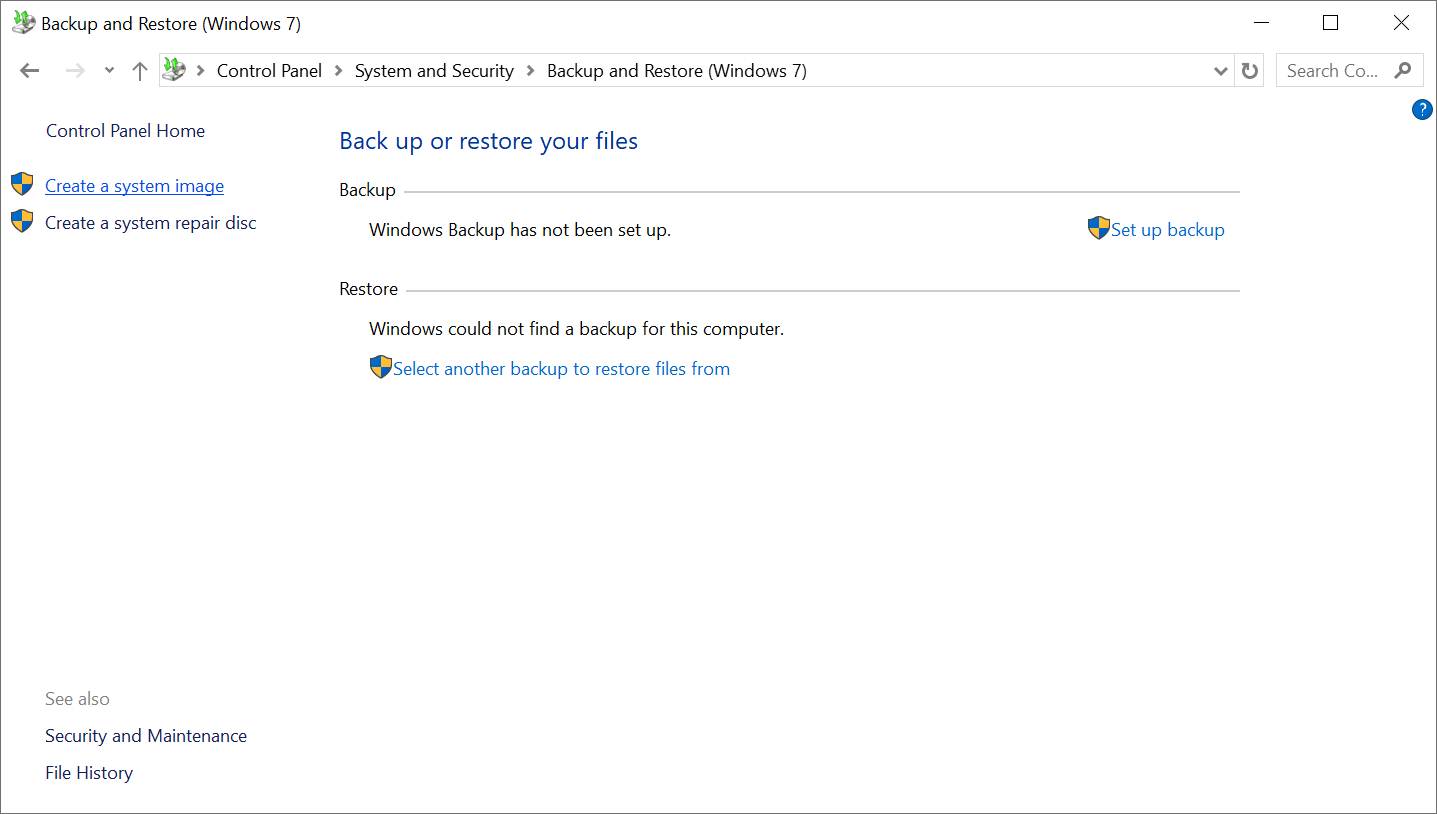










AV1 vs H.265: Which Video Codec Should You Ch...
@anon123456 only because HW support is lacking. With proper HW decoding it would be the same. It was the ...
Read More →How to Download HEVC Video Extension for Free
it's useful,let my vidm clean again !
Read More →Best Player for Subtitles (2025 Guide)
@P.A. Blok You're right, thanks for the feedback! We've updated the guide to clarify that VLC does auto-detect ...
Read More →