HEVC (High-Efficiency Video Coding), also known as H.265, is a video compression standard that offers better compression than its predecessor, H.264.

If you have a video file encoded in H.265 and want to play it using PotPlayer, here's how you can do it:
Download and Install PotPlayer
Download the latest version of the player. Run the installer and follow the on-screen instructions to install PotPlayer on your computer.
Download HEVC Codec
PotPlayer usually comes with built-in support for HEVC files. However, if you encounter playback issues, you might need to download and install the "HEVC codec" separately.
Open Codec for Potplayer includes the HEVC codec, download (you can find it at the end of download table) and install it by following the instructions.
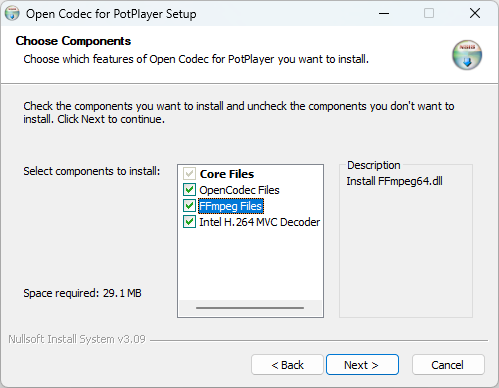
Don't forget to check all boxes, as you see in the image above.
Configure PotPlayer for HEVC Playback
Launch PotPlayer from your desktop or start menu.
Access Preferences:
Right-click within the PotPlayer window, then go to Preferences (or press F5).
Go to Filter Control:
Navigate to Filter Control on the left panel, then click on Video Decoder.
Select HEVC Decoder:
In the Video Decoder section, find H.265 and HEVC (see the screenshot above).
Make sure it’s set to Built-in Decoder (FFmpeg, if you installed Open Codec for Potplayer) or the LAV Video Decoder (which also has support for HEVC/H265), if it is installed on your computer.
Otherwise, you can download the latest LAV Filters, if you prefer this one.
Play Your HEVC File
Open the File:
Drag and drop your HEVC file into the PotPlayer window or go to PotPlayer > Open File(s)... (or just press F3) and select your video.
Your video should start playing without any issues.
Troubleshooting Tips
Update PotPlayer:
Make sure you're using the latest version of PotPlayer. Check for updates regularly.
Adjust Hardware Acceleration:
If you experience performance issues, go to Preferences > Filter Control > Video Decoder and experiment with enabling or disabling hardware acceleration.
Check System Requirements:
Ensure your computer meets the necessary requirements for playing HEVC files, as they can be resource-intensive.
→ check this guide: Is my PC able to play H.265 / HEVC media files?
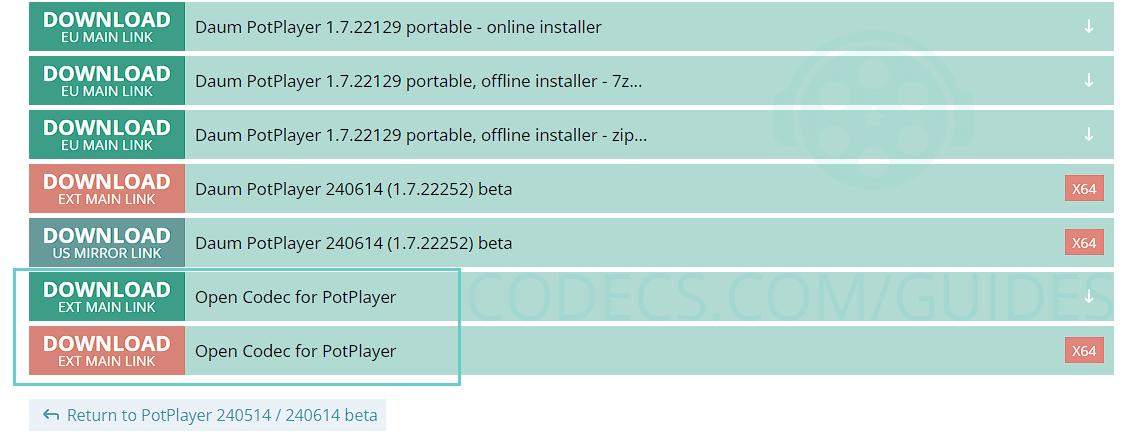
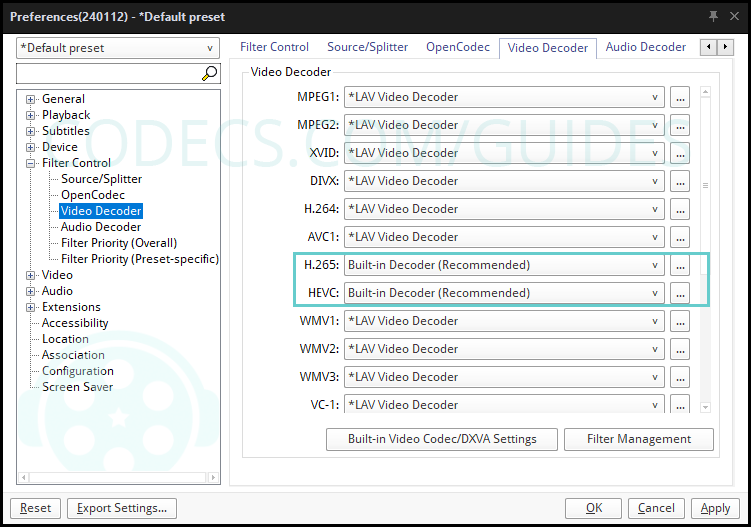












AV1 vs H.265: Which Video Codec Should You Ch...
@anon123456 only because HW support is lacking. With proper HW decoding it would be the same. It was the ...
Read More →How to Download HEVC Video Extension for Free
it's useful,let my vidm clean again !
Read More →Best Player for Subtitles (2025 Guide)
@P.A. Blok You're right, thanks for the feedback! We've updated the guide to clarify that VLC does auto-detect ...
Read More →