VLC for Android stands out as the most versatile media player available, solving the common frustration of incompatible video formats that plague other Android video players.
Unlike most alternatives that require paid upgrades or display intrusive ads, VLC provides a completely free solution that handles virtually every media format you'll encounter.
Installing VLC for Android via APK
Download VLC for Android. After downloading the app, launch it to begin enjoying unrestricted media playback.
For users in regions where VLC isn't available through Google Play Store, or those preferring specific versions, APK installation offers an alternative route.
Enable "Unknown Sources" in your device settings before installing any APK file, and always download from trusted sources to maintain device security.
APKs are the packages that contain all the necessary files for an app to run on Android.
Playing Media Files Without Compatibility Issues
Once installed, VLC eliminates the "format not supported" errors that frustrate users of other Android players.
Navigate to the Media tab and tap Browse to access your stored videos and audio files.
The player automatically handles format conversion in the background, meaning your MKV files, FLAC audio, and other typically problematic formats play seamlessly without additional codec downloads.
Adding Subtitles and Customizing Playback
VLC's subtitle support addresses one of the most common user needs when watching foreign films or downloaded content.
Access the subtitle options through the icon in the bottom-right corner during playback. The app supports multiple subtitle formats and includes synchronization controls when your subtitles don't perfectly match the audio timing.
Beyond basic playback, VLC's customization options solve specific viewing preferences.
Access the settings through the three-dot menu to adjust playback speed for educational content, modify audio delay for devices with sync issues, and customize subtitle appearance for better readability.
VLC for Android also includes a number of advanced features
Such as audio and video effects and the ability to create playlists. To access these features, tap the "Tools" tab at the bottom of the screen.
Finally, if you have any issues with VLC for Android, you can access the app's support options by tapping the three dots icon in the top right corner of the screen, then selecting "Help".
Get VLC for Android here and experience hassle-free media playback with support for every format you need.
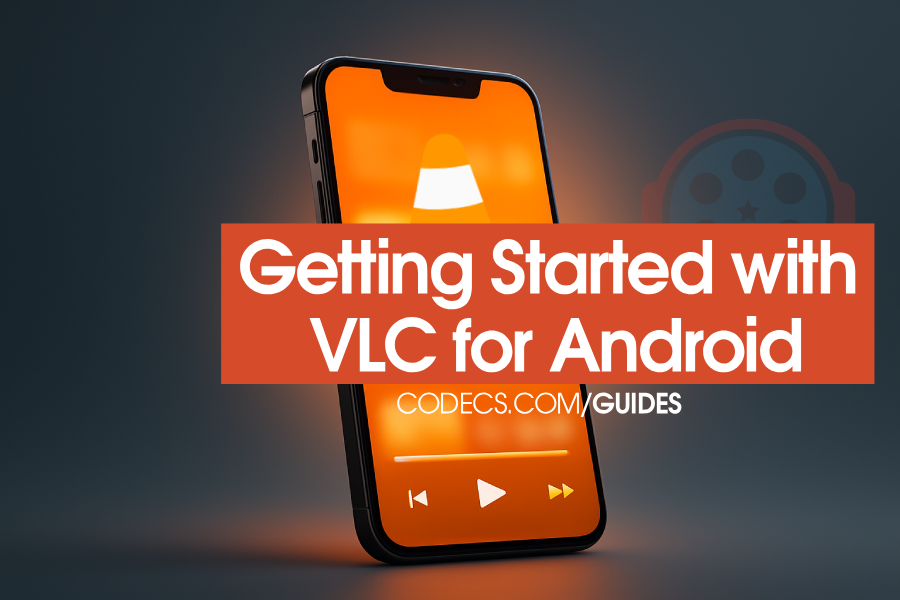













AV1 vs H.265: Which Video Codec Should You Ch...
@anon123456 only because HW support is lacking. With proper HW decoding it would be the same. It was the ...
Read More →How to Download HEVC Video Extension for Free
it's useful,let my vidm clean again !
Read More →Best Player for Subtitles (2025 Guide)
@P.A. Blok You're right, thanks for the feedback! We've updated the guide to clarify that VLC does auto-detect ...
Read More →