Experiencing no audio when playing video files with AC3 (Dolby Digital) soundtracks is one of the most frustrating media playback issues.
You can see the video playing perfectly, but there's complete silence where dialogue and sound effects should be.
This problem typically occurs because your system lacks the proper AC3 codec or the decoder is misconfigured.
The good news? This issue is almost always solvable in under 10 minutes.
This guide walks you through proven solutions to restore your AC3 audio, starting with the quickest fixes and progressing to more advanced solutions.
Quick Diagnostic: Why You're Getting No Audio
Before diving into solutions, identify which scenario matches your situation:
✅ Video plays, but no sound → Codec issue (most common).
✅ Only certain videos have no audio → AC3-specific codec missing.
✅ Audio worked before, stopped suddenly → Codec conflict or corruption.
✅ New Windows installation → Missing DirectShow filters.
✅ All audio is silent → System audio settings (less common with AC3).
90% of AC3 audio issues stem from missing or improperly configured codecs. Let's fix that.
Solution 1: Install AC3 Filter (Recommended - 5 Minutes)
This is the most reliable fix for AC3 playback issues on Windows.
Download AC3 Filter, run the installer as Administrator with default settings, then restart your media player and test your AC3 file.
To verify installation, right-click your video file → Properties → Details and confirm the audio codec shows as "AC3" or "Dolby Digital"
Success Rate: 85% of users resolve their issue with this solution alone.
Solution 2: Convert AC3 to Compatible Format
If the solution above doesn't work, converting the audio track is a reliable fallback.
Quick Conversion with VLC Media Player:
- Open VLC → Media → Convert/Save.
- Add your video file.
- Click "Convert/Save" button.
- Profile: Select "Video - H.264 + MP3 (MP4)".
- Start conversion.
- Play the converted file.
→ See also this guide: Mastering Audio and Video File Conversion with VLC Media Player
Advanced Troubleshooting Tips
Check Audio Track Selection
Some files have multiple audio tracks. In your media player:
- VLC: Audio → Audio Track → Select correct track.
- MPC-HC: Play → Audio → Select AC3 track.
- Media Player: Right-click video → Audio Options.
Verify File Integrity
- Use MediaInfo (free tool) to analyze file structure.
- Check if AC3 stream is actually present.
- Look for "Audio: AC3" or "Dolby Digital" in codec info.
Update Graphics Drivers
Surprisingly, outdated GPU drivers can affect audio decoding in hardware-accelerated players.
Disable Hardware Acceleration
In your media player settings:
- Disable GPU acceleration temporarily.
- Test if audio works without hardware decoding.
Prevention Tips
Keep Your System Optimized:
- ✅ Stick to one codec pack (K-Lite Pack recommended).
- ✅ Keep Windows and drivers updated.
- ✅ Use VLC as backup player.
- ✅ Avoid installing random codec packs from unknown sources.
- ✅ Create system restore point before codec installations.
Frequently Asked Questions
Q: Why do only some of my videos have no audio?
A: Different videos use different codecs. If only AC3-encoded files are silent, you specifically lack AC3 codec support. Other formats (AAC, MP3) may work fine.
Q: Do I need to buy Dolby Digital codec?
A: No. Free solutions like AC3 Filter and K-Lite Codec Pack provide full AC3 support legally.
Q: Will these solutions work on Windows 11?
A: Yes. All solutions in this guide are compatible with Windows 10 and Windows 11.
Q: Can I use AC3 Filter with streaming services?
A: AC3 Filter works with local files. Streaming services (Netflix, Disney+) handle codecs internally through their apps.
Q: My surround sound doesn't work after installing AC3 Filter. Why?
A: Check AC3 Filter configuration tool. Ensure output is set to match your speaker setup (5.1, 7.1, etc.).
Q: Is it safe to download AC3 Filter?
A: Yes, from codecs.com.

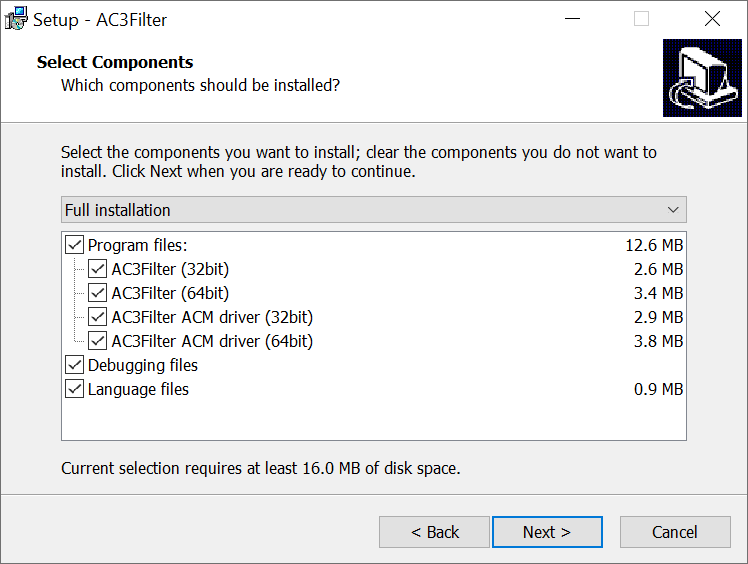












AV1 vs H.265: Which Video Codec Should You Ch...
@anon123456 only because HW support is lacking. With proper HW decoding it would be the same. It was the ...
Read More →How to Download HEVC Video Extension for Free
it's useful,let my vidm clean again !
Read More →Best Player for Subtitles (2025 Guide)
@P.A. Blok You're right, thanks for the feedback! We've updated the guide to clarify that VLC does auto-detect ...
Read More →