AV1 is a modern, royalty-free video codec developed by the Alliance for Open Media.
It delivers better compression than older codecs like H.264 or VP9, making it ideal for streaming high-resolution videos while using less bandwidth.
However, native AV1 playback isn't always enabled by default in Windows 11.
This guide will walk you through the simple steps to enable AV1 video playback on your Windows 11 system, using the free AV1 Video Extension (aka AV1 Codec).
Step 1: Select and Install the Official AV1 Extension
Download AV1 Video Extension, it’s free; and click Install.
The download and installation usually finish in under a minute.
Note: If you are using a PC managed by an organization (e.g., work or school), you may need admin rights or permission to install this extension.
Step 2: Open an AV1 Video in Your Preferred Player
You can now play AV1 videos using:
-
Movies & TV (default Windows media player).
-
VLC Media Player (cross-platform and AV1-compatible).
Bonus Tip:
For the best performance:
For the best performance:
- Ensure your graphics drivers are up to date.
- Use a media player that supports hardware acceleration of AV1 (VLC and MPC-HC already support it on newer GPUs).

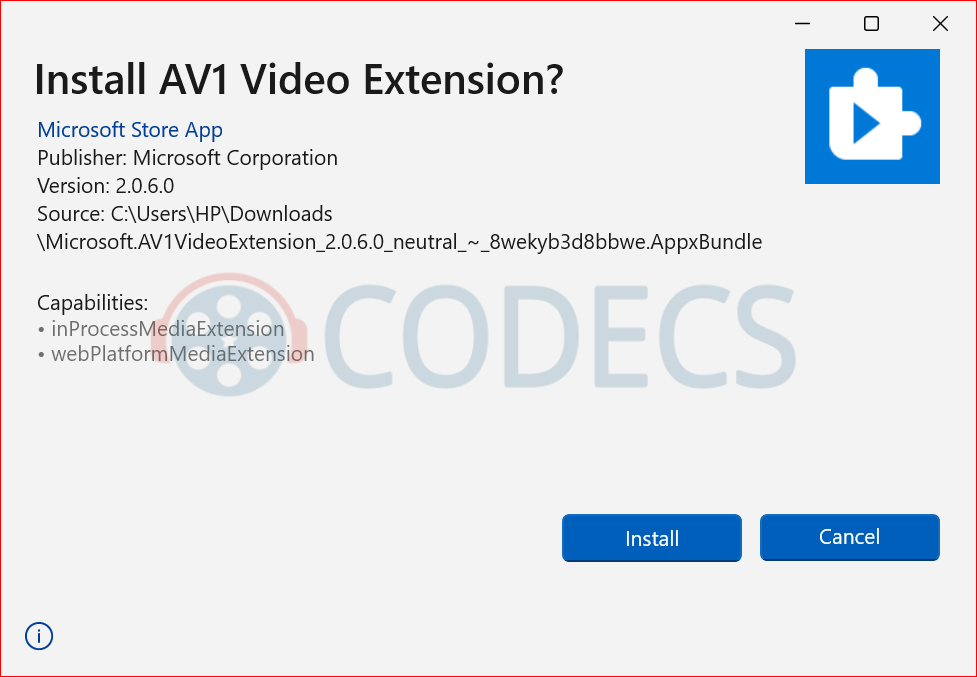


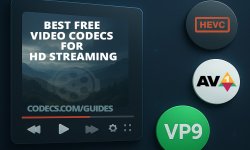











AV1 vs H.265: Which Video Codec Should You Ch...
@anon123456 only because HW support is lacking. With proper HW decoding it would be the same. It was the ...
Read More →How to Download HEVC Video Extension for Free
it's useful,let my vidm clean again !
Read More →Best Player for Subtitles (2025 Guide)
@P.A. Blok You're right, thanks for the feedback! We've updated the guide to clarify that VLC does auto-detect ...
Read More →