HEVC, or H.265, is a video compression standard that offers improved video quality at lower file sizes compared to its predecessor, H.264.
However, not all media players support this format natively, which can lead to playback issues.
Fortunately, LAV Filters is a powerful set of tools that allows Windows users to play HEVC videos seamlessly. This guide will walk you through the steps to install and configure LAV Filters, ensuring you can enjoy your HEVC content without hassle.
For more in-depth information on using LAV Filters to enhance your media playback experience, check out the guide Transform Your Media Player with LAV Filters.
To play HEVC (H.265) videos with LAV Filters, follow these steps:
Download LAV Filters, run the installer and follow the prompts to install LAV Filters on your system.
During installation, make sure to select the components (LAV Splitter, LAV Video, and LAV Audio) you want to install.
Configure LAV Video for HEVC Playback
Open the LAV Video Configuration tool by typing it into the Windows Search box (this tool is installed along with LAV Filters).
In the "Formats" tab, ensure that HEVC (H.265) is checked to enable HEVC playback.
Choose a Media Player
LAV Filters works well with media players like MPC-HC, MPC-BE, PotPlayer, or KMPlayer.
If your player supports external filters, you may need to configure it to prioritize LAV Filters as the primary filter for video and audio decoding.
Check out the How to Configure and Use MP4 Splitter for Optimal Playback guide—the steps are similar; just add LAV Video Decoder instead.
If you still have trouble, please use the form below to let us know, and we’ll look into improving this guide.
Play the Video
Open your HEVC file in your media player. LAV Filters should automatically handle the video and audio decoding.
You can confirm LAV Filters is active by looking for the LAV Video or LAV Audio icons in the system tray during playback.

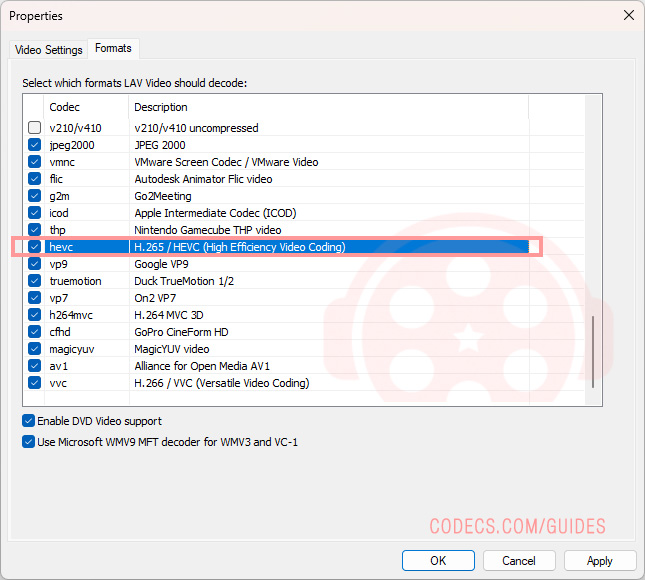













AV1 vs H.265: Which Video Codec Should You Ch...
@anon123456 only because HW support is lacking. With proper HW decoding it would be the same. It was the ...
Read More →How to Download HEVC Video Extension for Free
it's useful,let my vidm clean again !
Read More →Best Player for Subtitles (2025 Guide)
@P.A. Blok You're right, thanks for the feedback! We've updated the guide to clarify that VLC does auto-detect ...
Read More →