An audio version is available! Feel free to listen while you scroll through the article.
Converseen is a free, open-source image conversion tool that supports a variety of file formats, including AVIF.
If you want to convert AVIF files to other formats like PNG, JPEG, or WEBP, follow these simple steps:
Download & Install Converseen
Download Converseen and Install it like any other software.
Once installed, open Converseen. You’ll be greeted with a simple interface—nothing too fancy, but it gets the job done.
Add Your AVIF File(s)
Click the “Add images” button at the top-left (step 1, in the image below).
Browse your computer, find the AVIF file you want to convert, and select it. You can add multiple files if you need batch conversion.
Choose Your Output Format
On the right-hand side, you’ll see the “Convert to” dropdown (step 2).
Pick the format you want (JPEG, PNG, etc.).
Select Output Folder
At the bottom of the window, click “Browse” next to “Save in” and choose where you want your converted file to go (step 3).
Convert!
Once everything’s set, click the Convert button (step 4).
Wait for the magic to happen - it’ll only take a few seconds!
Bonus Tip: How to View AVIF Image Files on Windows
If you just want to view AVIF images without converting them, you can check out this guide on How to View AVIF Image Files on Windows. It’s handy if you’re dealing with AVIFs regularly and don’t want to convert each time.
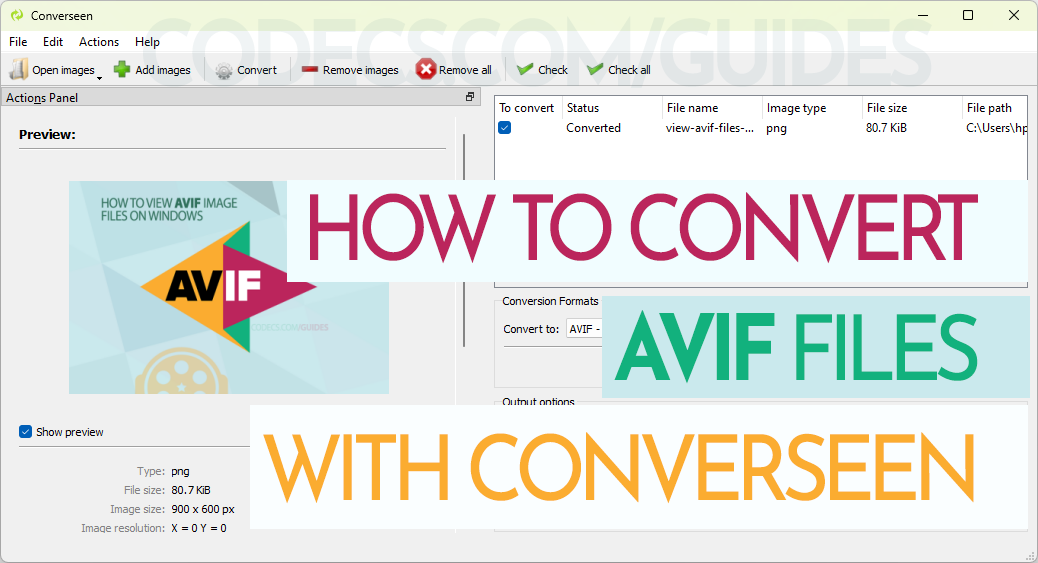
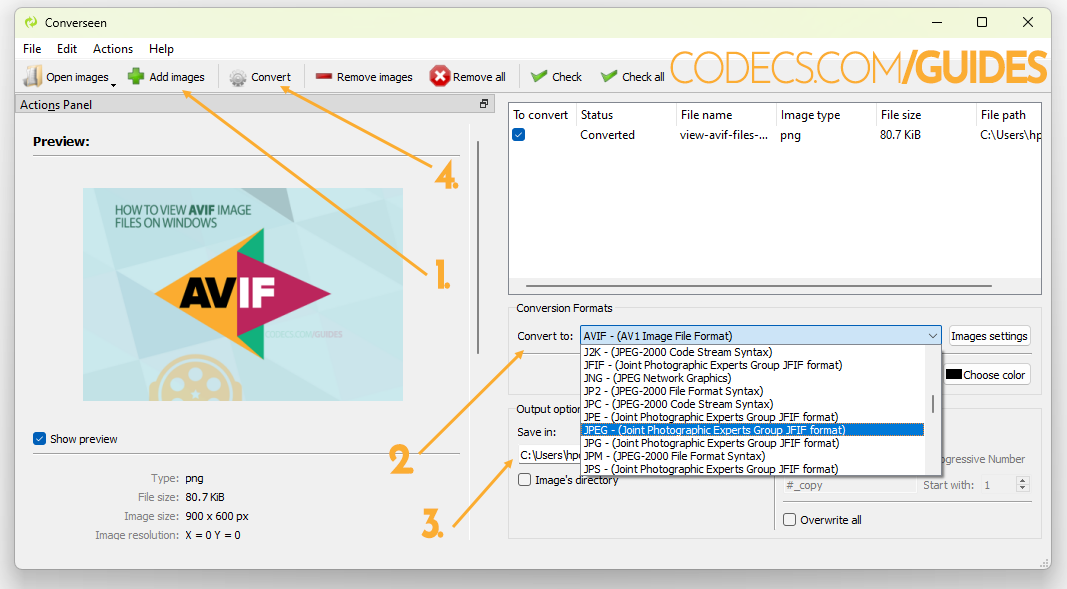
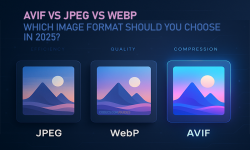












How to Download HEVC Video Extension for Free
it's useful,let my vidm clean again !
Read More →Best Player for Subtitles (2025 Guide)
@P.A. Blok You're right, thanks for the feedback! We've updated the guide to clarify that VLC does auto-detect ...
Read More →How to Play HEVC Files in VLC Media Player (2...
@VanguardLH You're right, it'll be corrected. Thanks for pointing it out!
Read More →