Audacity is a powerful, open-source audio editing tool used by professionals and hobbyists alike. However, by default, it may not support all audio formats.
FFmpeg is a versatile multimedia framework that expands Audacity's capabilities, allowing it to handle a wider variety of audio formats.
To work with a wider range of audio formats in Audacity, you need to install FFmpeg. Here’s a simple guide to help you set it up!
Step 1: Download FFmpeg
Download and run the installer.
For Windows:
- Download FFmpeg 5.0.0 for Audacity -32-bit Windows
- Download FFmpeg 5.0.0 for Audacity - 64-bit Windows
For macOS:
Note: FFmpeg is compatible with Audacity versions 3.x.
Step 2: Link FFmpeg to Audacity
Open Audacity and go to Edit > Preferences (or Audacity > Preferences on macOS).
In the Libraries tab, click Locate next to FFmpeg.
If not automatically detected, browse to find the avformat-55.dll (Windows) or libavformat.dylib (macOS) file in the FFmpeg for Audacity directory.
Click OK to confirm.
What audio formats does FFmpeg add to Audacity?
FFmpeg enables support for:
- Import: MP3, M4A/AAC, WMA, AC3, AMR, and many others.
- Export: MP3, M4A/AAC, WMA, AC3, AMR.
- Video audio: Extract audio from MP4, AVI, MKV, MOV, and more.
Why doesn't Audacity include FFmpeg by default?
Licensing reasons. Some audio codecs (like MP3) have patent restrictions that prevent Audacity from including them in the default installation.
FFmpeg is distributed separately to comply with licensing requirements.
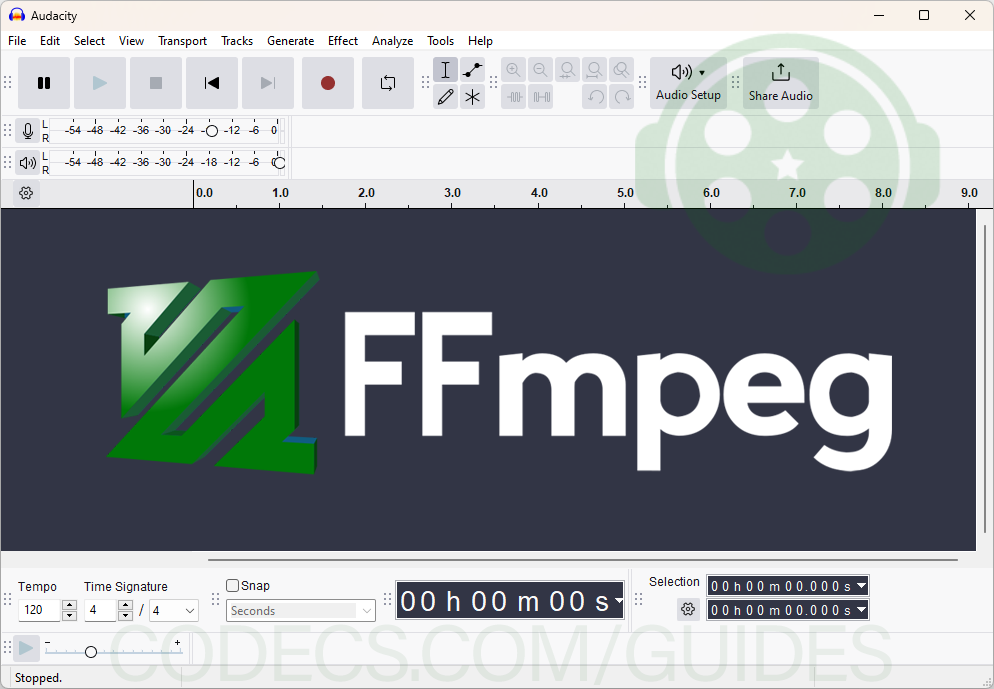
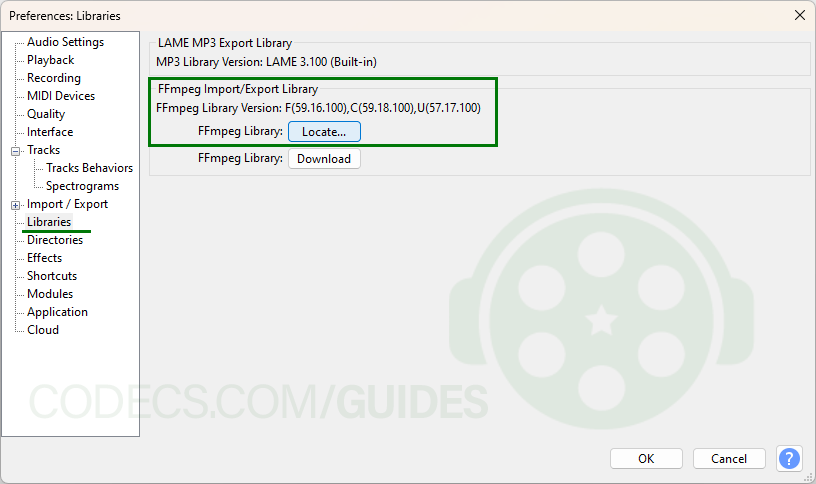

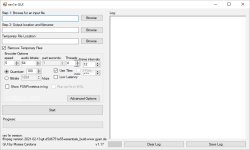

![How to Add Multiple ISOs to One USB with YUMI exFAT [2026]](/thumb/300x150/0/guides/pictures/multiple-isos-with-yumi-exfat.webp)








How to Download HEVC Video Extension for Free
Worked flawlessly on some hi def files I was backing up to my PC from my cell phone. Yep, ...
Read More →AV1 vs H.265: Which Video Codec Should You Ch...
@anon123456 only because HW support is lacking. With proper HW decoding it would be the same. It was the ...
Read More →Best Player for Subtitles (2025 Guide)
@P.A. Blok You're right, thanks for the feedback! We've updated the guide to clarify that VLC does auto-detect ...
Read More →